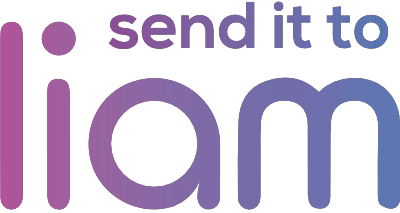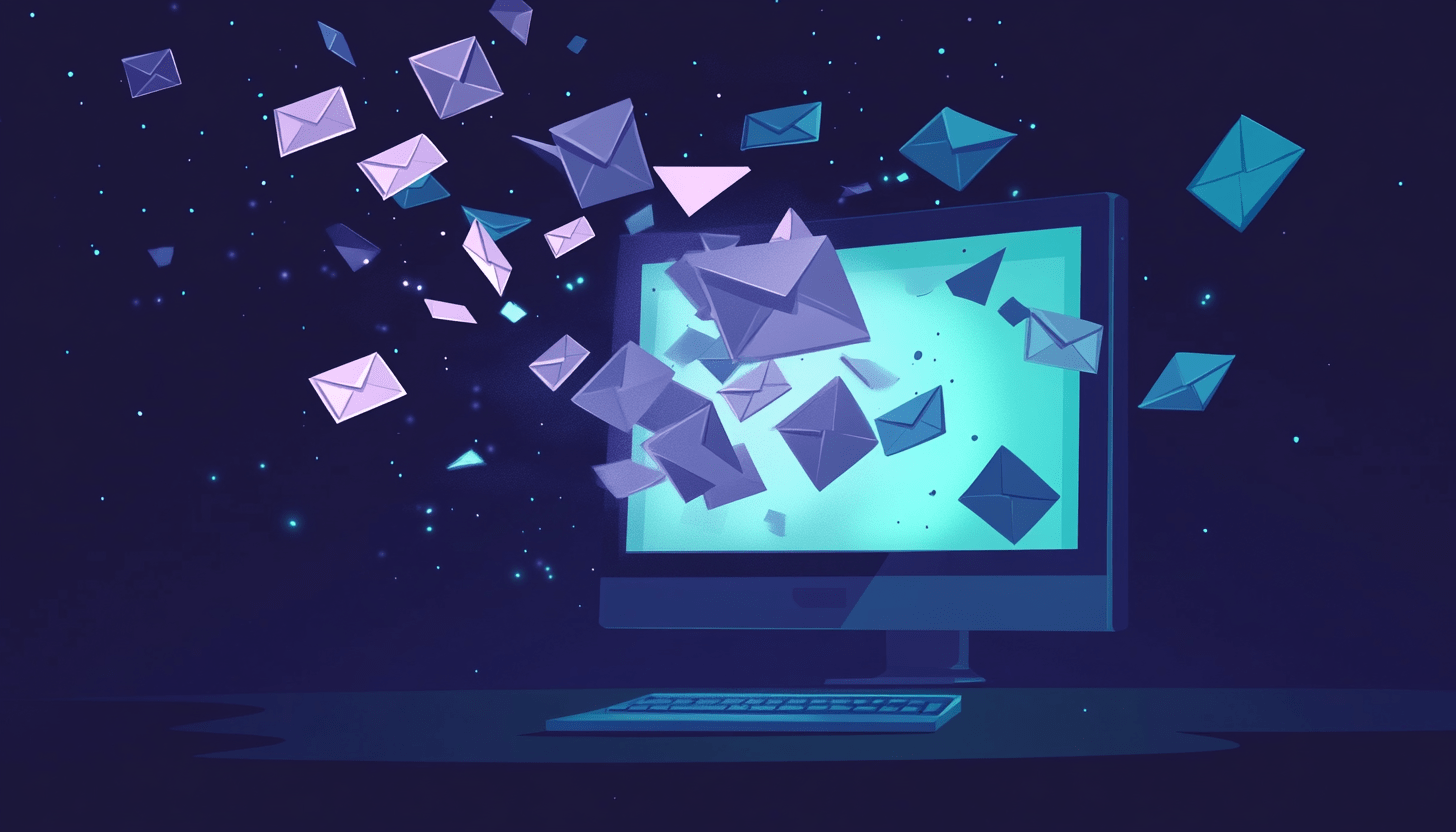Ready to take control of your email chaos? Let’s dive into the world of Gmail filters and turn your inbox into a productivity powerhouse. With these simple steps, you’ll breeze through your emails like a pro.
Step 1: Open Gmail and Access Settings
- Open your Gmail account.
- Click the gear icon in the upper-right corner.
- Select “See all settings” from the dropdown.
Step 2: Navigate to Filters and Blocked Addresses
- Click the “Filters and Blocked Addresses” tab in the settings menu.
- Scroll down and hit “Create a new filter.”
Step 3: Define Your Filter Criteria
- A popup window appears. Here’s what you can do:
- From: Filter emails from specific senders.
- To: Filter emails sent to specific addresses.
- Subject: Filter emails containing specific words in the subject line.
- Has the words: Filter emails containing specific keywords.
- Doesn’t have: Exclude emails containing specific keywords.
- Size: Filter emails based on their size.
- Has attachment: Filter emails that include attachments.
Step 4: Create the Filter
- After defining your criteria, click the “Create filter” button.
Step 5: Choose the Filter Actions
- Now, decide what you want Gmail to do with the filtered emails:
- Skip the Inbox (Archive it)
- Mark as read
- Star it
- Apply a label
- Forward it to another email address
- Delete it
- Never send it to Spam
- Always mark it as important
- Categorize it
Step 6: Apply the Filter
- Once you’ve chosen your actions, click “Create filter.”
- Your filter is now active and ready to sort incoming emails.
Next-Level Email Management: Advanced Tips and Tricks
You’ve set up your first Gmail filter—awesome! But why stop there? Let’s supercharge your email game with some advanced strategies.
Creating Nested Filters Combine multiple criteria to fine-tune your email sorting. For example, filter emails from a specific sender that include attachments and are larger than 1MB. This ensures even greater precision.
Automating Responses with Filters Use filters to trigger automatic responses. Set up an autoresponder for specific types of emails, ensuring timely replies without lifting a finger. Perfect for managing customer inquiries or confirming receipt of important documents.
Using Multiple Stars Gmail offers a variety of stars with different colors and symbols. Customize your star preferences in the settings menu under “General” and “Stars.” Assign different meanings to each star, like red for urgent, yellow for follow-up, and blue for pending review. This adds another layer of visual prioritization to your inbox.
Combining Filters and Stars Create powerful combos by using filters to automatically apply specific stars to incoming emails. Set a filter that assigns a red star to all emails from your boss or a yellow star to emails containing the keyword “project update.” This seamless integration ensures that your most critical emails are instantly recognizable.
Keep Your Inbox Tidy: Best Practices for Sustained Order
Setting up filters and stars is a fantastic start, but keeping your inbox organized requires ongoing effort. Here are some best practices to help you sustain order and efficiency in your email management.
Regularly Review and Adjust Filters Your email needs may evolve, so review and adjust your filters periodically. Ensure they still align with your current priorities and make any necessary updates.
Set Dedicated Email Checking Times Avoid constant inbox checking by setting specific times for email review. For example, check your email first thing in the morning, before lunch, and at the end of the workday. This prevents email from becoming a constant distraction.
Use the Archive Feature Archive emails that you’ve responded to or no longer need immediate access to. Archiving keeps your inbox clean while preserving important messages for future reference.
Stay Disciplined with Email Management Develop a routine for dealing with emails promptly. Respond, delegate, archive, or delete emails as soon as you read them. Procrastination can lead to a cluttered inbox and missed opportunities.
Utilize Keyboard Shortcuts Gmail offers a range of keyboard shortcuts that can significantly speed up your email handling. Enable keyboard shortcuts in your settings and learn key commands for actions like archiving, replying, and navigating between emails.
Conclusion: Master Your Email with Filters and Stars
You’ve embarked on a transformative journey to master your Gmail inbox. By implementing filters, you’ve automated the sorting process, ensuring that each email finds its rightful place. With the strategic use of stars, you’ve created a visual system that highlights your most important messages.
Remember, the key to sustained success is consistency. Regularly review and adjust your filters, stay disciplined with your email management habits, and continue exploring advanced techniques to refine your system. Embrace these principles, and let them guide you towards a more organized and efficient digital life.
Ready to take the next big step? Let’s get started together! With Send it to Liam, you can delegate all those time-consuming tasks and focus on what truly matters—growing your business. Here’s your daily dose of adventure—who’s in?